eclipse怎么设置字体大小 eclipse字体大小设置教程
更新日期:2022-01-18 16:51:37来源:互联网
对于eclipse软件每个人的使用习惯不同,有的用户想要重新设置eclipse的字体大小,那么eclipse怎么设置字体大小?我们需要展开appearance,找到colors and fonts中的basic的Text Font选项,然后点击Edit,选择你想要的字体即可。
eclipse字体大小设置教程
首先,打开eclipse,找到“window”--“preferences”,在左边的菜单栏中找到general,appearance在general展开后的第一行,点击展开appearance;

然后,找到“colors and fonts”,点击;
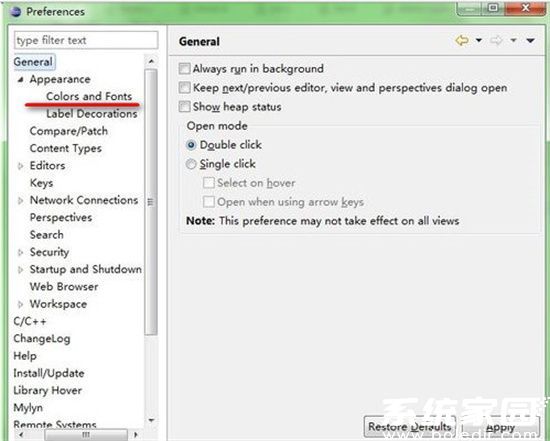
接着,看到右边字体一列有很多的选项,我们只需要修改basic里面的最下面有 Text Font 这个选项
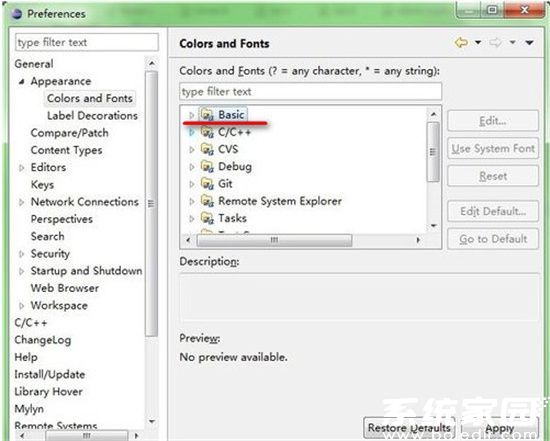
随后,点击展开Basic,点击最下面有Text Font选项,然后点击Edit。
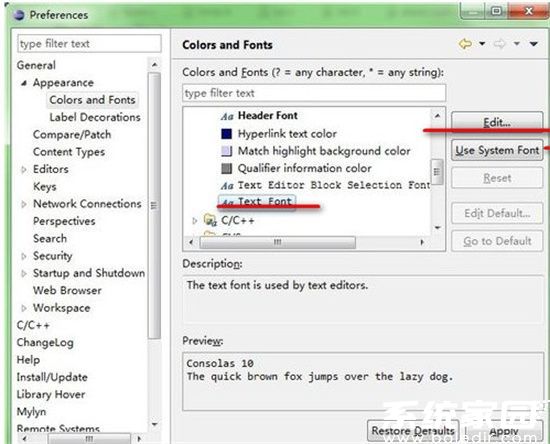
最后,选择你想要的字体。
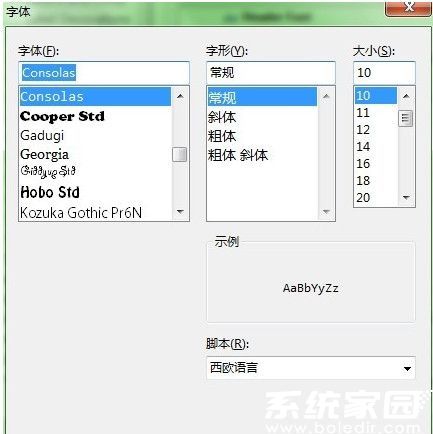
以上就是eclipse字体大小设置教程,赶紧来看看吧。
相关文章
- eclipse快捷键是什么 eclipse快捷键有哪些 2024-06-28
- 微信查删单向好友功能使用说和教程 微信查删单向好友功能怎么使用 2024-11-08
- 2024今日小鸡最新答案是什么 2024今日小鸡最新答案分享 2024-09-23
- 腾讯手游助手怎么玩ios 腾讯手游助手玩ios方法 2024-09-18
- Win10存在受损的安装文件怎么办 Win10存在受损的安装文件解决方法 2024-09-18
- 鸿蒙系统4.0怎么升级 华为鸿蒙harmonyos4.0下载升级教程 2024-09-18
- Win10怎么搜索电脑里的文件 Win10搜索电脑里的文件方法介绍 2024-09-18
- Win10待机蓝屏代码machine怎么解决 Win10待机蓝屏代码machine解决方法 2024-09-18
- 鸿蒙系统4支持哪些型号 华为harmonyos4.0升级名单机型大全 2024-09-18
- Win10任务视图如何删除记录 Win10任务视图删除记录方法介绍 2024-09-18
- 狗屁不通文章生成器在线地址是什么 狗屁不通文章生成器在线地址分享 2024-09-18
- Win10自带虚拟机如何使用 Win10自带虚拟机使用方法 2024-09-18
最新教程
2024-09-18 21:34
安卓游戏和应用电脑版 安卓游戏和应用怎么用电脑使用
2024-09-18 20:21
鸿蒙系统5.0和4.0有什么区别?华为harmonyos5.0和4.0的区别
2024-09-18 20:19
Win10无法打开cmd运行窗口怎么办 Win10无法打开cmd运行窗口解决方法
2024-09-18 20:15
支付宝取消自动续费怎么操作?支付宝自动续费怎么关闭?
2024-09-18 19:52
雷电模拟器怎么用 雷电模拟器使用方法教程
2024-09-18 19:46
Win10系统无法正常关机怎么办 Win10系统无法正常关机解决方法
应用教程
- 宏碁win11怎么开启vt 宏碁win11开启vt方法介绍
- 宏碁win11笔记本如何让电池充电到100% 宏碁win11笔记本让电池充电到100%的方法
- 宏碁win11开始菜单怎么更换位置 宏碁win11开始菜单更换位置方法介绍
- 宏碁win11怎么不联网跳过去 宏碁win11不联网跳过去操作方法
- 宏碁win11什么时候推送 宏碁win11推送时间介绍
- 宏碁win11改win10怎么操作 宏碁win11改win10操作方法
- 宏碁win11怎么退回win10 宏碁win11退回win10方法介绍
- 宏碁win11跳过联网激活怎么操作 宏碁win11跳过联网激活操作方法
- 索尼PlayStation Network账号与Steam账号怎么绑定 索尼PlayStation Network账号与Steam账号绑定方法
- win7支持uefi引导吗 win7支持uefi引导吗问题解析
资讯排行
- win7用legacy还是uefi win7用legacy还是uefi问题解析
- 当前系统是uefi启动无法安装win7是怎么回事 当前系统是uefi启动无法安装win7解决方法
- uefi引导强制安装32位win7怎么操作 uefi引导强制安装32位win7操作方法
- win7怎么打开文件扩展名方法 win7怎么打开文件扩展名教程
- win7文件扩展名怎么改 win7文件扩展名更改方法
- win7亮度调节不见了怎么办 win7亮度调节不见了解决方法
- 台式电脑win7亮度调节在哪里 台式电脑win7亮度调节位置一览
- win7亮度调节快捷键是什么 win7亮度调节快捷键解析
- win7亮度调节不了是什么原因 win7亮度调节不了问题解析
- win7正在配置更新无限重启怎么办 win7正在配置更新无限重启解决方法
